Setting up an online shop on a WordPress site is easy with the free WooCommerce plugin. With WooCommerce, it’s easy to create online stores big and small, and the only thing you as an online merchant have to invest in is a quality server environment. Oftentimes e-commerce services offer advanced features for an additional cost, or increase the price of the plan depending on the number of products added to the store. WooCommerce does not have these problems however, as it is free to install and use!
What is WooCommerce?
WooCommerce is a free and customizable open source e-commerce platform built to run alongside WordPress. With WooCommerce you can easily sell physical products, downloadable digital products, services or monthly paid memberships or subscriptions. WooCommerce is the world’s most popular e-commerce platform: it is used in about one quarter of all online shops worldwide.
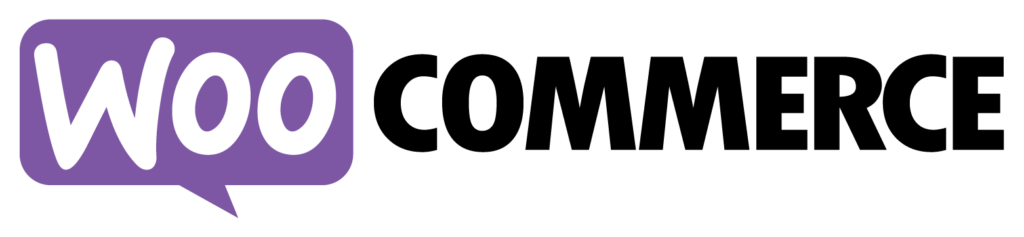
Implementing WooCommerce
To enable WooCommerce on your WordPress site, go to Plugins > Add New in the admin dashboard (wp-admin) and search for the WooCommerce plugin. Once you have found WooCommerce, you need to download and activate the plugin.
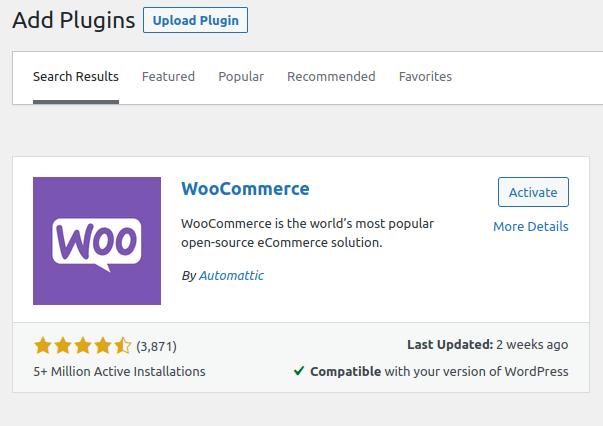
Follow the instructions in the WooCommerce setup wizard. WooCommerce is now live on your website and ready to be customized!
How to Create a WooCommerce Category?
In most WooCommerce online stores it makes sense to add separate sections for products to make it easier to manage them, and simultaneously easier for customers to navigate the store. Good categorization of products makes the online store much easier to use, and it has a direct positive impact on the store’s conversions!
A category can be created in WooCommerce by selecting Products > Categories in the dashboard menu, and then adding desired information about the category in the Add new category creation fields (see below). If multiple categories are created, it is recommended to split the categories into main and subcategories by using the Parent category drop-down menu.
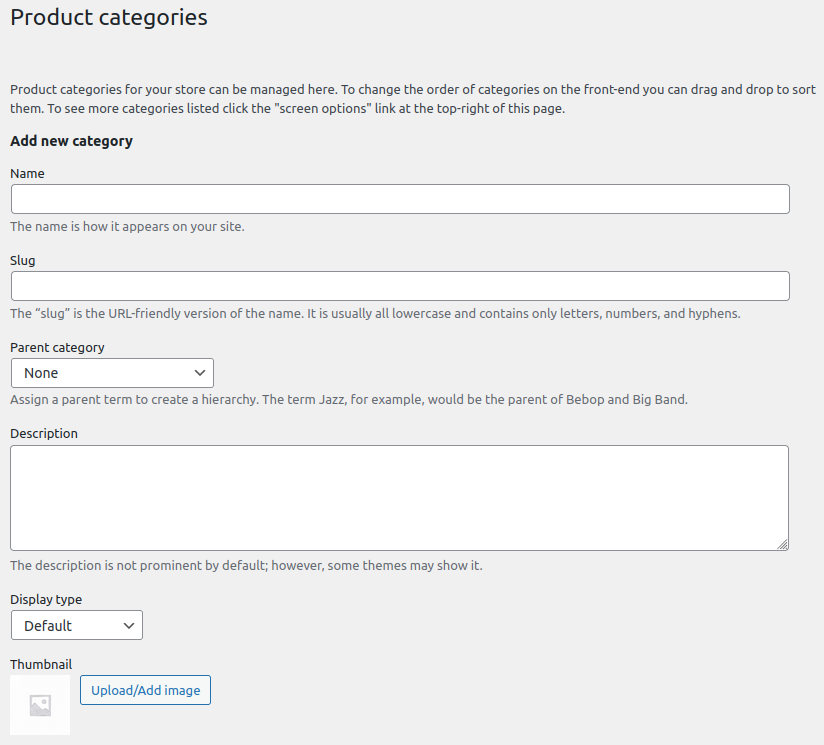
How to Create a WooCommerce Attribute?
WooCommerce products can be assigned with attributes. By making use of said attributes, we can also create variable products.
An attribute in WooCommerce can be a feature such as the color, size, weight or the model of the product, for example. A product can have several different attributes which, when combined, allow the customer to choose the option that suits them best – on the same product page, without having to navigate any further. An example could be a t-shirt with color and size attributes.
Attributes can be added in WordPress admin dashboard, in the Products > Attributes menu. For example you could create a “color” attribute and then add the available colors to the product’s terminology. You can also create attributes while creating products, in case you forgot to add something previously.
How Do I Add a Product to my WooCommerce Store?
Next, we will add our first product to WooCommerce. You can add a product by selecting Products > Add new.
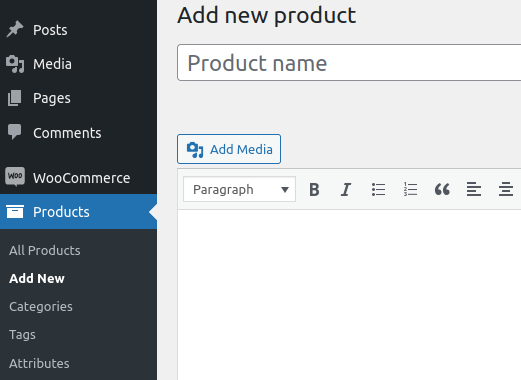
When creating a new product, you can make a lot of edits to it, such as:
- Product description: Description of the product and its technical specifications.
- Short description: A brief description of the product, giving the customer an idea of the product’s core features.
- Product section: The product can be associated with one or more sections in which it is displayed in the online shop.
- Product keywords: Keywords can be assigned to the product, which can be used to find it in the shop.
- Product image: Main image of the product.
- Product image catalogue: Images of the product displayed after the main product image.
Product Information
The product data menu allows you to define what kind of a product you’re adding. This will affect the fields to be filled: for example, it is not possible to specify a weight for a downloadable product. The product data menu allows you to specify information about the product, such as…
- Product price: You can set a normal price for a product. If you wish, you can also set a discount price for a product, which can also be time-specific, for example during a campaign.
- Tax category: Different tax categories can be set for the product. You can also create additional tax categories in the WooCommerce plugin settings, if required.
- SKU: Stock Keeping Unit is a unique code created to identify the product. This is useful to assign to products because search engines and many other external services use it.
- Stock status: To determine if the product is in stock and, if desired, to specify the exact stock balance of the product, which is automatically reduced when the product is ordered.
- Transport: The size and weight of the product can be determined and used to calculate delivery costs. It is also possible to set different delivery categories for products, if they require different delivery methods.
- Linked products: Separate products can be linked in two different ways: up-sell and cross-sell. Up-sell products are presented as alternatives to a product, usually below the product description, but this depends on the site’s theme. Cross-sell products are recommended to the customer in the shopping cart and at checkout when finalizing the order.
- Attributes: Product attributes can be defined here, such as different sizes that the customer can choose from in the online shop. However, in a normal product, changes to attributes cannot be assigned a different price, SKU or visible header image.
- GTIN, EAN, UPC and ISVN codes: Common product codes used by manufacturers cannot be set in WooCommerce without the use of a plugin or code. However, several free plugins such as WooCommerce UPC, EAN, and ISBN make adding these codes to WooCommerce possible. The use of codes is recommended, as search engines and various advertising services use them.
Simple Product
Simple product is probably the most common kind of products created in a WooCommerce store. This option allows you to apply all the previously mentioned product information for the product. If necessary, you can also choose whether the product is virtual or downloadable, which changes some of the fields that can be filled in. For example, a simple basic product with no selectable properties. If you need a lot of different features for a product, you should use the variable product option – more on that below.
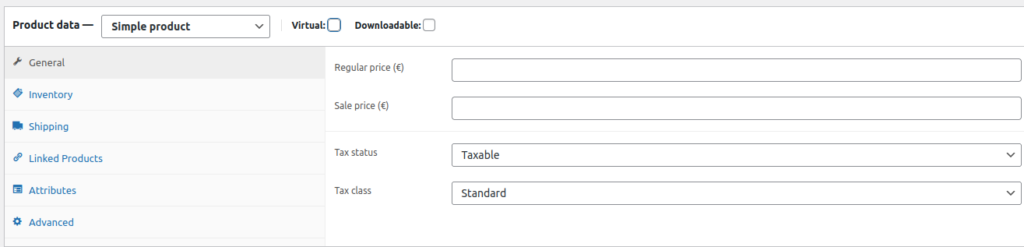
Grouped Product
Grouped product feature allows you to bundle several basic products of your online shop into one, handy package. This option is commonly used to sell multiple products in a bundle at a discounted price.

Affiliate Product
The affiliate product option allows you to resell products from other sites. Usually this works by providing a custom link from the affiliate, through which a small commission is paid to the intermediary when the product is purchased.
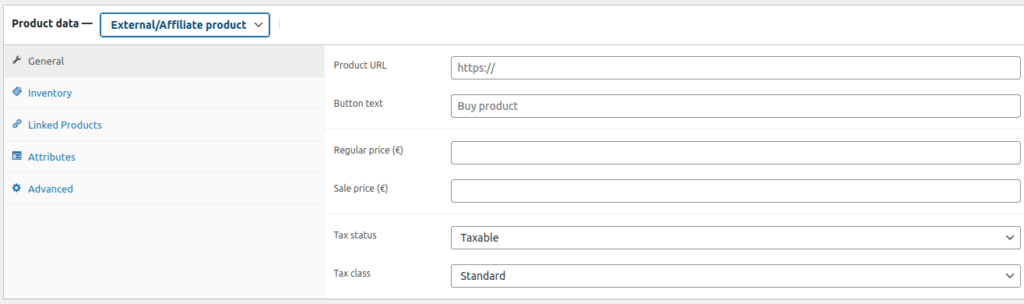
Variable Product
You can change the product to a variable product in the product data menu. A variable product allows you to combine many different attributes into a single product, so that different attribute choices affect the final price of the product, inventory tracking and the main image of the product displayed to the customer.
To add multiple attributes to a variant product, you must add them to the product attributes and allow their use in variations (as shown in the image).
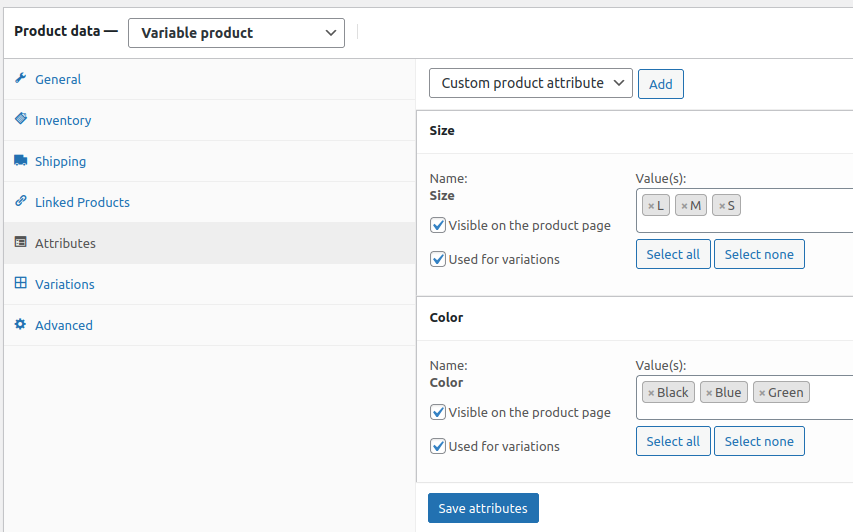
Once you have added the attributes to the product, you should see the Variations tab and click the “create variations of all attributes” button. If desired, you can also set default form values for the product, which are pre-selected when the customer opens the product page.
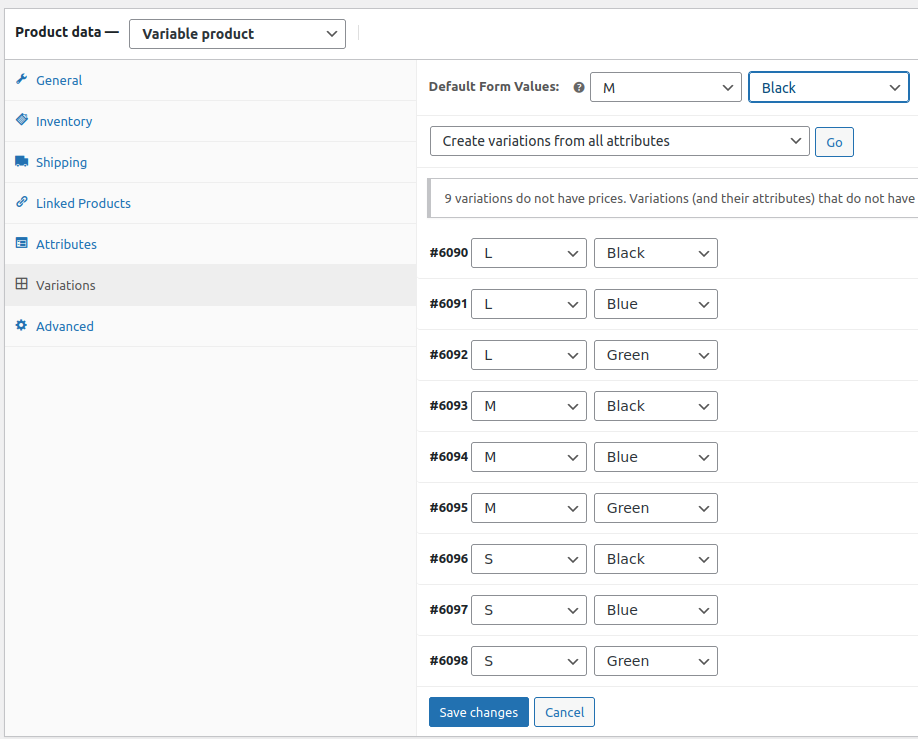
Now that the product variations have been created, you can edit their contents one by one. You can also use commands to set the same price for all variants, for example.
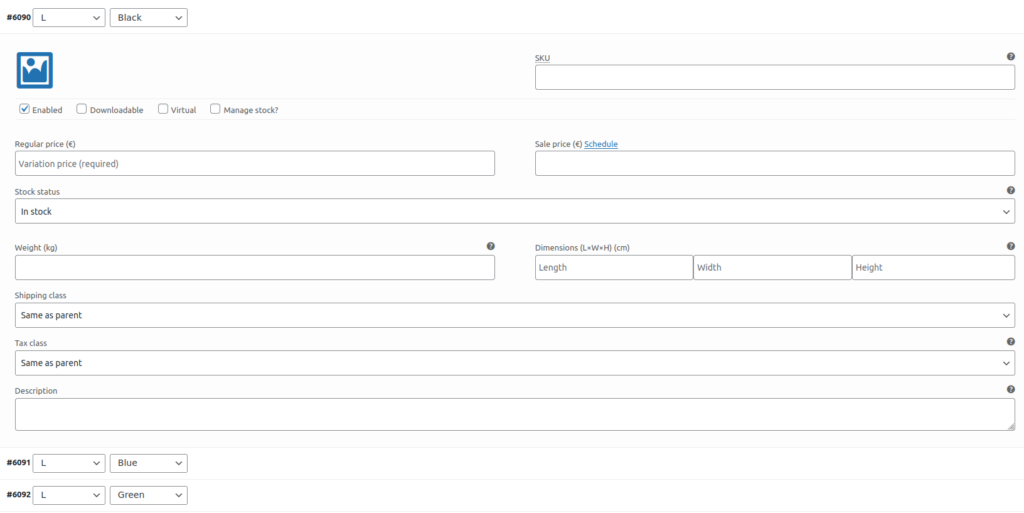
Here is an example of a Gymduke e-commerce site variable product, where changing the weight of the kettlebell also changes the image and price of the product.
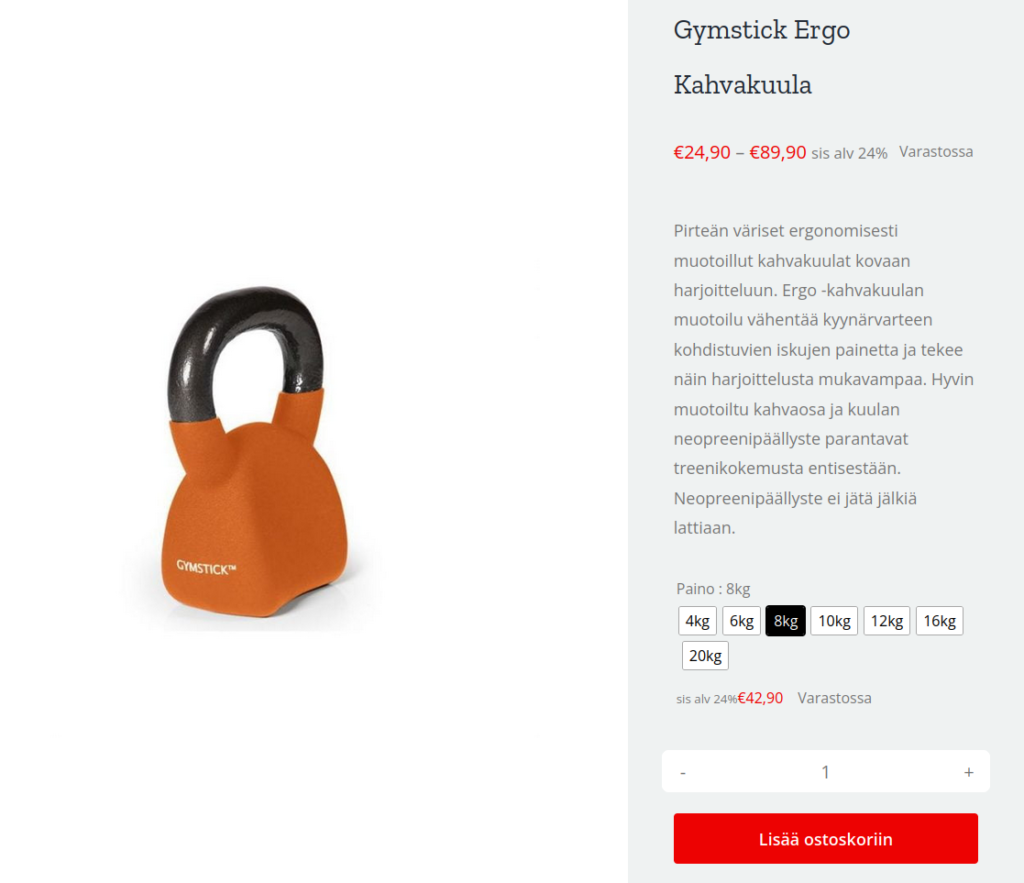
From Cart to Checkout
By default, WooCommerce creates a shopping cart and checkout page for your online store, but it can be worthwhile to customize these, as their quality directly affects your online store’s conversions. The cart and checkout can be customized with some themes and plugins, such as Checkout Field Editor or Multi-Step Checkout. When customizing your store, be it cart or checkout or something else, always aim for simplicity and ease of use when making adjustments!
Adding Payment Methods to WooCommerce
By default, WooCommerce allows you to set the payment method to bank transfer, cheque, cash on delivery and PayPal. These settings can be accessed in WooCommerce > Settings > Payment methods. However, WooCommerce allows you to set several other payment methods as well, if you utilize a plugin!
Stripe
The Stripe plugin for example allows you to accept payments directly in your online store via the Stripe API. Stripe adds several popular payment methods to your online store, but its own WooCommerce plugin has received a lot of criticism from its users. This is reflected in the plugin’s 3-star recommendation rating. It may therefore be a good idea to set Stripe up with another plugin, such as Payment Plugins for Stripe WooCommerce.
Search Engine Optimization (SEO) for Your Online Store
In SEO, the gist is to create content that gets as much visibility as possible in various search engines, such as Google and Bing. Search engine optimization for your online store takes a lot of time, but it’s worth it! To get started with SEO, try for example Google’s search engine mapping tool. Once the appropriate keywords have been selected, the next step is to look at the content itself, i.e. the product and category descriptions and images of the online shop. In a large online store, it is worth targeting search engine optimization at the categories so that similar products do not compete with each other, but if the online store has only a few different products, it makes sense to target content production and optimization at the product pages themselves.
There are also a variety of free and paid search engine optimization plugins available, such as the SEO framework (recommended) or Yoast SEO. These plugins make it easy to set meta descriptions, create sitemaps and provide useful tips for search engine optimization.
Site speed optimization is also part of search engine optimization, because search engines prefer fast-performing sites. You can have a look at Seravo’s tips for WordPress speed optimization on another blog post of ours. Speed optimizing large online stores in particular can be challenging, which is why a quality server environment can help a lot. WooCommerce store’s performance can be greatly improved by converting images to WebP format, using an optimization plugin and effective caching. Using a CDN service can also help speed up an e-commerce site, but only if the site receives a lot of traffic from countries other than where the server is located.
How to Create a Multilingual WooCommerce Store?
A website using WooCommerce can be translated into several languages as well! This can be done by using an plugin or a WordPress network installation (also known as a multisite), for example. Examples of plugins that can be used on a WooCommerce site are:
- Polylang (recommended) – Requires Polylang for WooCommerce version, 99€
- TranslatePress – Free
- MultilingualPress – 99€
You can find out more about how to translate the site by reading more at Seravo’s Knowledge Bank.
Useful Plugins
There are many good plugins for WooCommerce, free and paid alike, which allow adding different features to your WooCommerce store. However, bear in mind that plugins can also have a negative impact on your shop’s speed, especially if there’s a dozen of them. Here’s a list of some useful plugins to consider:
- Complianz – GDPR/CCPA cookie plugin, to inform the website user about cookies and data protection and to request consent to their use.
- Flexible shipping – Allows you to calculate delivery charges at checkout, based on the weight and size of the products.
- SEO Framework – A lightweight plugin that helps with search engine optimization of the website.
- Variation swatches – Allows you to add images and colors to the attribute buttons on a product page.
- ELEX WooCommerce Google Shopping – A plugin that allows you to create lists of your e-commerce products, which can be used to promote your products on Google, Amazon, Facebook and Instagram.
E-commerce Hosting
Seravo’s server environment is especially optimized for WordPress, and is perfectly suited for WooCommerce online stores. Read our customer story where the customer’s online store was accelerated by 270% after moving their online store to Seravo!

Seravo – Premium Hosting for WordPress
Seravo is a premium hosting service providing a fast and secure server environment for your WordPress site. Our service includes everything you need to maintain your WordPress.
Learn more about our features and order today!

