Many website users may have noticed that particularly active visitors have appeared in site’s analytics data. The visitors appear to be accessing pages – even if they do not exist. These views for non-existent pages may emerge as the most visited pages on a website. However, there is no cause for alarm, as similar activity has been common online in the past as well and is known as referral spam. It is a botnet’s attempt to get a user to click on a link with the intention of increasing the number of visitors to another site, for example to improve its SEO performance.
Seravo’s servers measure HTTP requests, which in practice means a single resource load on a web page, e.g. a user’s browser retrieves a specific image file. These HTTP requests also include visits made by botnets. During January 2021, the number of HTTP requests at Seravo has increased since December 2020, by almost three and a half hundred million requests (+15%), which also shows how active bots have become during first half of the year.
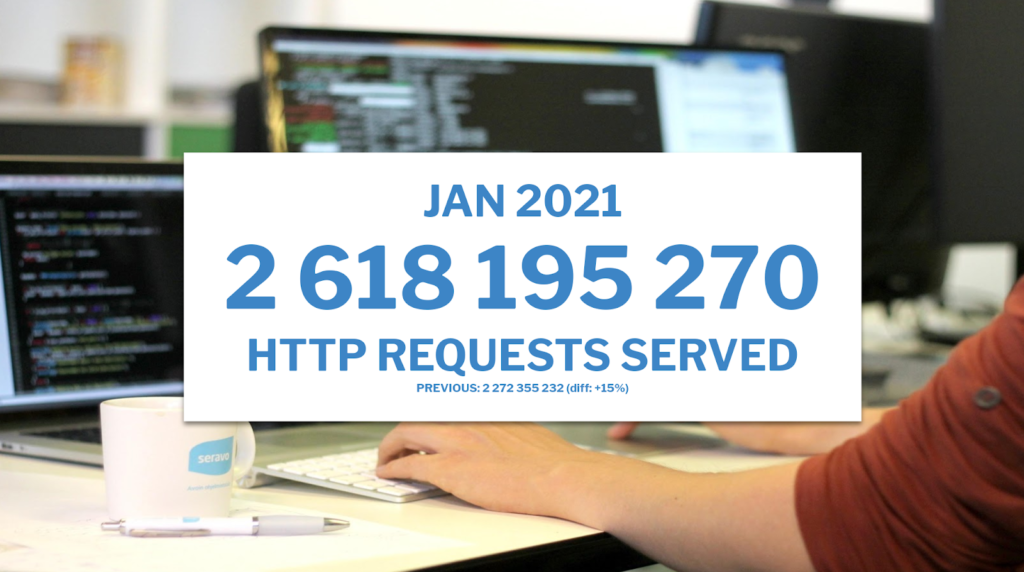
How does the problem occur?
The firewalls inside the server are able to block most of the bots’ rogue visits, but some still get through. Most of this traffic is harmless to the site itself, but it can still mess up its analytics. Visits will show up in analytics showing “pages” among the most visited pages on the site, such as:
- trafficbot.life
- bot-traffic.xyz
- bottraffic.live
- bot-traffic.icu
- trafficbot.live
How to avoid bots appearing in the results?
But there are ways for users to prevent this unwanted traffic. There are two features in Google Analytics that can help you do this. You should check that Robot Filtering > Exclude all hits from known robots and crawlers is turned on in the settings, which can be found under View > View Settings.
Another way is to filter out addresses that are the work of bots. This is done in View > Filters > Add filter. A filter is then created using the following settings: Custom > Exclude > Request URI and by entering the unwanted address in the Filter model field.
View Network Traffic at Seravo with This Powerful Tool
Seravo’s tools also allow you to view and monitor website traffic efficiently. For more information on these GoAccess reports, navigate over to the article in our Knowledge Bank (help.seravo.com).
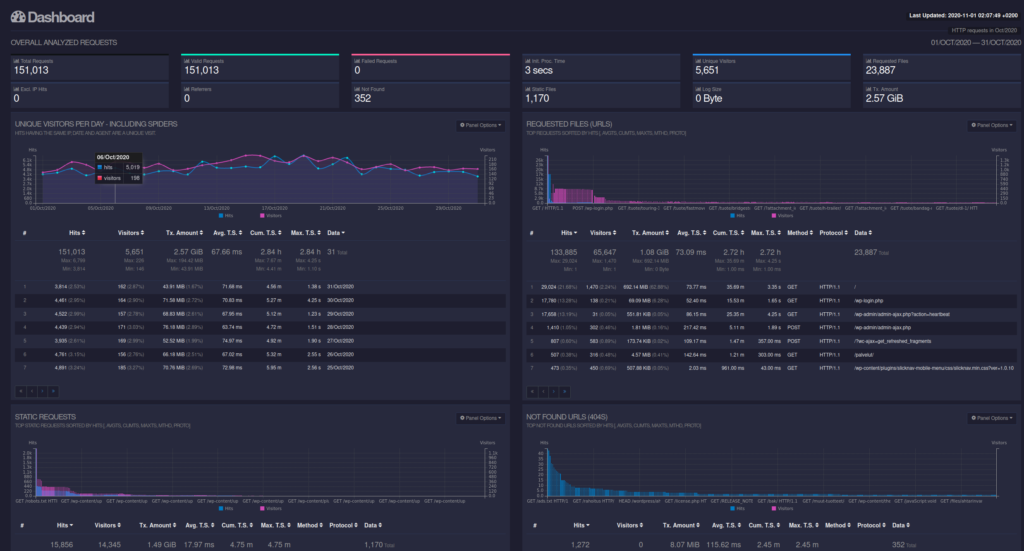


Comments
One response to “Botnets Bombard Your Website”
[…] As we know, all web traffic on your site isn’t caused by humans as it is also frequented by bots. For example, a web crawler or a spider also crawls your site and indexes its contents. This way your site will be categorized and it becomes more visible in various search engines such as Google or Bing. Problems can occur however if several bots arrive to scour the site simultaneously. With the help of site analytics harmful traffic can however be recognized. […]