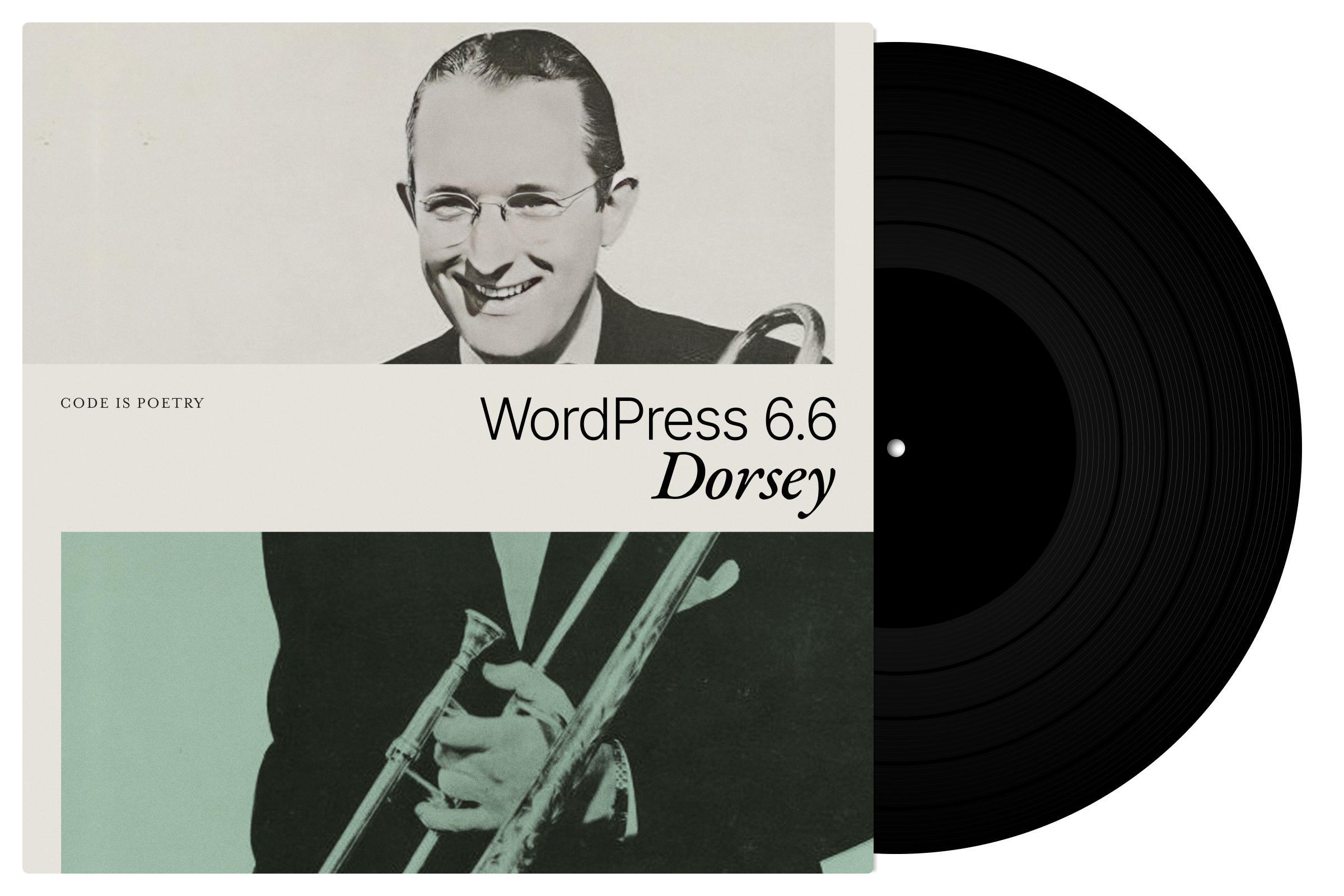WordPress 6.6 was released on 16.7.2024. This is the second WordPress major update for 2024. What changes in WordPress 6.6? In this blog post, you’ll find a quick overview of what’s changing and everything you need to know about WordPress 6.6. At the end of the article, you’ll also find information about the release schedule for WordPress 6.7.
This time the version is named after the American orchestra leader Tommy Dorsey.
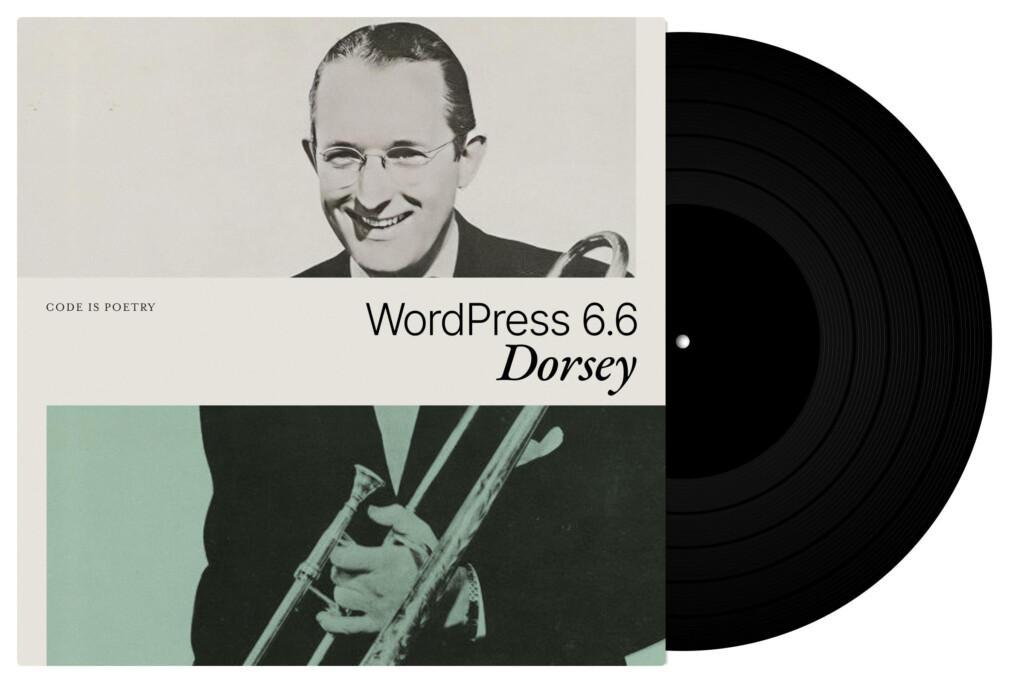
Site Editor in WordPress 6.6
Styles, Styles and Even More Styles
Editing the look and feel of your WordPress site with the Site Editor becomes more versatile, as WordPress 6.6 allows you to add an unlimited amount of colour and font style variations. This means that block themes can be set to contain different styles for users to choose from, adding variety to the theme and the look and feel of your site.
Page Previews
WordPress 6.6 offers a preview for individual pages within the Site Editor, which speeds up workflows by making it easier and faster to move between the Site Editor and individual pages. This view allows you to preview individual, published pages before making edits and tweaks to the site’s look.
Editor Performance
Like nearly all new WordPess versions, WordPress 6.6 also includes important updates that improve overall performance.
These include removing unnecessary WP_Theme_JSON calls as well as heavy autoloads and Polyfill dependencies. In addition, page loads are now based on lazy loading technique. On top of all this, data-wp-on-async has been defined in the Interactivity API, which results in 33% faster editor load times in WordPress 6.6!
Native AVIF and WebP Support
Since WordPress 6.6, the more powerful and modern AVIF and WebP image formats are supported by default. You can read more about image formats in a separate post on make.wordpress.org.
Updates to Blocks
An override option is now available for block patterns, allowing elements of the contents of synced block patterns to be “overridden” on a case-by-case basis. This means you can use a synchronized block in different parts of your site, and it will look exactly the same – but if you want to customize an element of a synchronized block, such as a header, a paragraph, a button or even an image, you can do that with the override setting.
To enable the override setting in an individual block, navigate to the Site Editor (Appearance > Editor > Patterns) and edit the block pattern. Then select the block element you want to allow this setting for (such as the header), and click on the block settings in the editor’s right-hand panel to display the block settings. The override setting can be found under the advanced section.
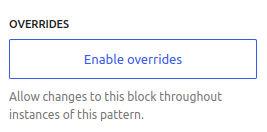
Rollback for Plugins
WordPress’ native capabilities for automatic updates are evolving. With WordPress 6.6, you can enable automatic updates for plugins. Should an error occur, a rollback is performed. This means the plugin will be restored to the previous version.
In the past, a similar feature has been available for the WordPress core (since WordPress 3.7), and for plugins only if you have manually updated them. In addition, WordPress 5.2 introduced a separate recovery mode for errors. However, in WordPress 6.6 this is now expanded to cover automatic plugin updates as well.
However, the rollback will only work in the case of a critical PHP error. Seravo’s tested, automated updates for WordPress and plugins cover much more than just these types of errors – and of course, we’ll keep your site secure. That’s how we make sure your site stays safe, secure and up and running!
Seravo Offers Tested and Automatic Updates for WordPress
Seravo’s system for tested updates is unique and was developed and built by ourselves. Before updates are made to a WordPress site at Seravo, the updates are tested in a separate staging environment, so there is no downtime for your site even for a short period of time if the updates fail. The staging environment is a full copy of your site, and any changes made to it will not affect the performance of your site visible to public.
Seravo’s updating system detects server-level HTTP errors, if WordPress fails to load and/or executing PHP code, errors in loading style files (CSS), loading of images or other elements, or for example JavaScript errors in the console. In Seravo’s developer documentation, you can find more detailed information on how these tests are performed, and how you can also perform tests yourself.
This update system is preconfigured on all sites at Seravo by default, so there’s no need to set it up. Simply order a plan, build or move your site to us and weäll start testing and updating it!
Seravo’s updates simulate the following scenarios by default:
- a visitor opens the login page of your site (wp-login.php) and uses its login fields
- after providing the correct username and password, the WordPress dashboard opens (wp-admin)
Notifications about Updates
You can see the status of updates by logging in to your WordPress site and access the Seravo Plugin menus. You can also subscribe to notifications of any updates failures via Slack. You can manage the integration on the “Upkeep” page of the Seravo Plugin.
WordPress Security Updates
If the update of a plugin is considered critical from the viewpoint of information security, Seravo will enforce the security patch on your site. This will keep your site as secure as possible. You can read more about security on WordPress Security FAQ.
WordPress 6.6 – More Information
Interested in WordPress 6.6? As per usual, more information especially for web developers can be found in the official WordPress Field Guide.