Installing the requirements
Requirements
Hardware
- A processor with VT-x or AMD-V enabled
- A minimum of 10GB of available hard disk space
- A minimum of 4GB of RAM
Keep in mind that the larger your site, the more system resources it will require.
Software
See installation for instructions on installing the software requirements.
- VirtualBox 6.0 or later (6.1.x recommended)
- Vagrant 2.2.0 or later (2.2.1x recommended)
On Windows:
- Cygwin with Git and OpenSSH (latest recommended)
On macOS:
- Git (latest recommended)
- OpenSSH (latest recommended)
- Homebrew (latest recommended)
- Xcode (latest recommended)
On Linux:
- Git (latest recommended)
- OpenSSH (latest recommended)
Installation
If something goes wrong at any point, consult the software documentation specified and the Vagrant troubleshooting guide.
Windows
1. Install Cygwin
- Download and run the Cygwin installer.
- Use the package utility to find the git and openssh packages.
- Choose the most recent versions of the packages from the dropdown menu.
If you run into any problems during the installation, see the Cygwin website.
2. Install VirtualBox
- Download the latest VirtualBox installer for Windows hosts.
- During the guided installation, choose the default configuration.
If you run into any problems during the installation, see the VirtualBox troubleshooting guide.
3. Install Vagrant
- Under the Windows tab, download the Vagrant installer.
- If necessary, restart the system after installation.
If you need to run multiple sites locally or are uncomfortable with the Cygwin terminal, you should also install a graphical Vagrant manager.
If you run into any problems during the installation, see the Vagrant installation guide.
4. Verify the installation
Verify the installation by running Cygwin as an administrator and proceed to test the installation
MacOS
Note: This documentation might not be up-to-date.
1. Install Xcode
- Open a terminal and type
xcode-select —installto install Xcode. - Run
xcode-select -pto ensure the installation was successful.
$ xcode-select -p
/Library/Developer/CommandLineTools
2. Install VirtualBox
The most recent VirtualBox DMG file is available for download from the VirtualBox website.
If you run into any problems during the installation, see the VirtualBox troubleshooting guide.
3. Install Vagrant
Run brew install vagrant to install Vagrant with Homebrew, but no Vagrant plugins should be installed this way.
If you run into any problems during the installation, see the Vagrant installation guide.
Linux (Generic)
1. Install Git and OpenSSH
These are most likely already installed. You can install them using the package manager in your distribution.
2. Install VirtualBox
Install VirtualBox and VirtualBox DKMS using your distribution’s package manager. If the distribution package is not available, is too old, or does not work, go to the VirtualBox website and download the most recent version for your system.
If you run into any problems during the installation, see the VirtualBox troubleshooting guide.
3. Install Vagrant
If Vagrant is installed from the distribution repository, it is unlikely to function properly. If possible, follow the instructions on the Vagrant website. Vagrant can be installed from the distribution repository as a last resort, but no Vagrant plugins should be installed this way.
If you run into any problems during the installation, see the Vagrant installation guide.
Testing the installation
Run the following commands. You should see a similar output if the installation was successful.
$ git --version
git version 2.37.1
$ ssh -V
OpenSSH_9.0p1, OpenSSL 1.1.1q
$ vagrant version
Installed Version: 2.2.19
Latest Version: 2.2.19
Download and run the latest Seravo WordPress project template to test the local development environment.
It will take some time the first time you run vagrant up. If prompted to install plugins,
enter Y to accept and then run the command again once the plugins are installed.
$ git clone https://github.com/seravo/wordpress && cd wordpress
Cloning into 'wordpress'...
$ vagrant up
...
Once the environment is up and running, navigate to https://wordpress.local in your browser.
Finally, use vagrant halt and vagrant destroy to bring the test site to a halt and remove it.
If the vagrant up command appears to be stuck for an extended period of time or prints an error,
follow the Vagrant troubleshooting guide.
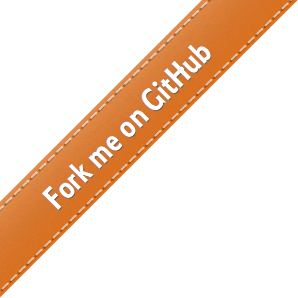
 - Docs
- Docs