Moving data between instances
Warning: Unlike some other publishing systems, in WordPress there is a lot of valuable content in the database (user accounts, comments, statistics) and among the files (mainly uploads). Bluntly pushing the database or files from staging to production will most likely destroy some valuable data, so please plan your deployments carefully.
Pushing code is easy
Our WordPress project template (and many other similar ones, like Bedrock) have been designed with easy deployments in mind. It is preferred to use them so that your deployment to staging is a simple git push staging and after testing to production just git push production, all neatly orchestrated from the lead developers laptop.
Pushing a full site with database and files is risky
WordPress does not separate clearly between actual site content, like the user or customer database, and layout related settings and other stuff in the database. Developers are sometimes tempted to push the entire database from staging to production, but be aware of the potential consequences. This approach is typically suitable only for a very static site.
However, if you are certain that this is a safe thing to do, you can simply push files from the staging (or any other instance) to production via SSH. Alternatively, you can pull files and the database from production from any remote instance with SSH access.
Below are the steps how to do this from production, fetching data from staging.
Preparations before moving data from staging to production
The first step is to run wp-backup to make sure your current database and files are backed up in case of an emergency and a need to revert your actions. The latest database backup can be found at /data/backups/data/db/<sitename>.sql and the WordPress files at /data/backups/data/wordpress/.
The second step is to test your SSH credentials and the connection. For that you need to know the SSH port number of your staging instance.
example@example_48daaa:/data/home/example$ ssh example@example.seravo.com -p 11111
The authenticity of host '[example.seravo.com]:11111' can't be established.
ECDSA key fingerprint is aa:aa:aa:aa:48:29:40:e7:a5:9f:ff:09:fc:aa:aa:aa.
Are you sure you want to continue connecting (yes/no)? yes
Warning: Permanently added '[example.seravo.com]:11111' (ECDSA) to the list of known hosts.
example@example.seravo.com's password:
example@example_37faaa:~$ exit
If you are familiar with SSH keys, you can generate them in the production environment and install them on the staging instance for easier access from production. For a safe and secure workflow, do not automate the access from staging towards production. The other way around is okay, as production is always persistent and trusted. Also feel free to use .ssh/config in the production instance.
Copying files with rsync and SSH
The following commands demonstrate how to use rsync via SSH to fetch new files as quickly as possible (rsync only transfers files and parts of files that are different). The flags stand for:
-avsaves the file attributes (owner, time stamp) and prints out a verbose list of all files that changed--delete-afterwill delete all the files from production that did not exist in staging, in effect clearing the obsolete files away--exclude=wp-content/uploadswill omit the uploads directory from being transferred from staging, and from being replaced in production- In some cases you might want to use
exclude=.gittoo - The other options define the SSH port and hostname of the staging instance and the path to the
wordpress/` directory
Ensure that a SSH port of staging environment is used in the following commands!
example@production:~$ rsync -av --delete-after --exclude=wp-content/uploads -e 'ssh -p 11111' example@example.seravo.com:/data/wordpress/ /data/wordpress
example@example.seravo.com's password:
receiving file list ... done
After the operation above we will rsync the uploads folder, but with different options to make sure that all files that exist in the uploads folder in production will remain intact and we will only add any additional files from staging.
example@production:~$ rsync -av -e 'ssh -p 11111' example@example.seravo.com:/data/wordpress/htdocs/wp-content/uploads /data/wordpress/htdocs/wp-content/
Importing the database with wp-cli and SSH
After all files have been transferred, the next step is to bring over the database from staging, that is if we really want the production to be a 100% identical to what we have in staging. Do note that this will overwrite all data currently in the production database.
First we make a fresh database export in staging directly over SSH and import it with one single command:
ssh example@example.seravo.com -p 11111 'wp db export -' | wp db import -
After this step you are done and can proceed to peruse wp-watch-logs and browse the site to make sure everything looks good. If not, repeat the steps above or revert to backups.
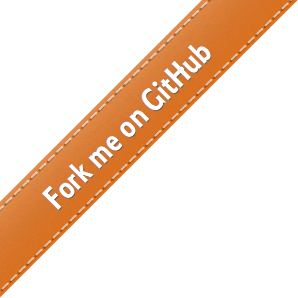
 - Docs
- Docs