WordPress Rewrites
Note: In most cases redirects are better done in WordPress/PHP e.g. the Redirection plugin, using the https://codex.wordpress.org/Rewrite_API or with custom code in e.g. theme functions.php. Use Nginx redirects only if there is no WordPress way to do it, for example when diverting traffic from the index.php to another custom PHP script on the same site.
Basic redirects in WordPress/PHP
In PHP code you can express whatever redirection logic you want without being confined to the limited features on Nginx. For example there could be a file mu-plugins/redirects.php that would include:
<?php
// Redirect any requests for www.example.fi or example.fi to example.com/fi/
if ( isset($_SERVER['HTTP_HOST']) && strpos($_SERVER['HTTP_HOST'], 'esimerkki.fi') !== false ) {
header("Location: https://example.com/fi/", true, 301);
exit; // Stop WordPress execution immediately as redirect headers were emitted
}
Another more elaborate one example would be:
switch ($_SERVER['HTTP_HOST']) {
# Enforce no www
# Use 301 to make redirect permanent and cached
# Use 302 for temporary (non-cached) redirects
case "www.example.com":
header("Location: https://example.com/", true, 301);
break;
# Multiple extra domains to same canonical domain
# Note! Many plugins already do this automatically, e.g. Seravo Plugin or Polylang
case "example.org":
case "exmple.net":
case "example.info":
header("Location: https://example.com/", true, 301);
break;
# Localized domain to subfolder
case "example.fi":
header("Location: https://example.com/fi/", true, 301);
break;
# Localized domain to subfolder
case "example.de":
header("Location: https://example.com/de/", true, 301);
break;
default:
header("Location: https://www.example.com/en/", true, 301);
}
exit; // Stop WordPress execution immediately as redirect headers were emitted
Changing the domain of a site
If a site was using, say, example.com as its domain, and the goal was to rename the entire site to use example.net instead, one would need to:
1) Change all occurrences of example.com to example.net in WordPress settings and contents.
2) Set redirects to ensure all visitors that arrive to the site with the old domain are automatically redirected to the new domain. Redirects should use HTTP code 301 to signal to search engines and other bots that visit the site that the new domain is now the new canonical domain for the site.
Changing the domain in WordPress settings and contents
This is easiest done on the command-line with wp-cli:
# Replace all URLs
wp search-replace --all-tables //example.com //example.net
# Replace email addresses
wp search-replace --all-tables @example.com @example.net
# Verify with a database search there are no occurrences of the old domain
wp db search example.com
# Verify with there are no occurrences of the old domain in the site code either
wp-find-code example.com
# Purge caches to ensure all content is fresh from the database
wp-purge-cache
Redirecting HTTP requests with old domain to new domain
Once the site settings and contents are in order, create /data/wordpress/htdocs/wp-content/mu-plugins/redirects.php:
<?php
// Check that HTTP_HOST is set (so code is not run on wp-cli invocations)
if ( isset($_SERVER['HTTP_HOST']) && isset($_SERVER['REQUEST_URI']) ) {
switch ( $_SERVER['HTTP_HOST'] ) {
# Redirect all traffic to the new domain. This custom redirect is needed on
# sites where the built-in WordPress canonical domain does not fully work,
# e.g. sites with WPML or other odd plugins.
#
# Use 301 to make redirect permanent and cached
# Use 302 for temporary (non-cached) redirects
case 'example.com':
case 'www.example.com':
header('Location: https://example.net' . $_SERVER['REQUEST_URI'], true, 301);
exit; // Stop WordPress execution immediately as redirect headers were emitted
}
}
Force canonical domain
Google and other search engines don’t like if the exact same content is served on multiple websites. If a website, say example.com, also has the domain example.net if should not serve the same content on both domains but instead choose which domain is the canonical domain and then redirect all alternative domains to it. The same applies for subdomains. Websites should choose if they are available under www.example.com or example.com and then redirect the other to the one.
Normally website developers don’t need to bother with this, since WordPress core automatically redirects visitors to the canonical domain based on the home setting. Also any site with the Seravo Plugin will automatically enforce both the canonical domain and the use of HTTPS to ensure all visits are protected.
However, certain plugins (e.g. WPML) that mess up the WordPress Rewrite API settings might break this, and in those rare cases a developer might need to create a custom /data/wordpress/htdocs/wp-content/mu-plugins/redirect.php file with the following contents:
<?php
// Redirect any requests for www.example.com to example.com (non-www)
if ( isset($_SERVER['HTTP_HOST']) && isset($_SERVER['REQUEST_URI']) && $_SERVER['HTTP_HOST'] == 'www.example.com' ) {
header("Location: https://example.com/" . $_SERVER['REQUEST_URI'], true, 301);
exit; // Stop WordPress execution immediately as redirect headers were emitted
}
REMEMBER! Test the redirect with
curl -IL -H Pragma:nocache <url>to ensure it works!
Understanding the difference of get_home() and get_siteurl() in WordPress
The home_url() (wp_options home) would be where you have set your homepage by setting General > Settings "Site Address (URL)" field.
The site_url() (wp_options siteurl) will always be the location where you can reach the site by appending on /wp-admin on the end, while home_url() would not reliably be this location.
Example
If you have:
home = https://example.com/store
siteurl = https://example.com
It would follow that:
- https://example.com/ redirects to https://example.com/store/
- https://example.com/store/ can be found in all internal links at the site
- https://example.com/wp-admin/ stays as the WordPress management address
In this setup one could for example have a WordPress with WooCommerce running at the /store endpoint while the root / could be used for something completely else, for example a static website.
Basic redirects in Nginx
Redirects from http://your-site.com/original -> https://example.com/new/url/
rewrite ^/original(.*)$ https://example.com/new/url$1 permanent;
Rewrite all old *.html files to WordPress pages with pretty URLs:
rewrite ^/([0-9a-z-]+)\.html /$1/ permanent;
Serve country pages (example.es, example.de etc) from custom PHP file
if ($host ~ "example.es|example.de") {
rewrite ^(/)?$ /country-pages/index.php last;
}
Please use something like Rexexpal to test your regular expressions and be sure to use curl -IL to test your redirects without having to hassle with the cache of a regular browser.
Redirecting domains in Nginx
If you have multiple domains for your site and want to only use one of them:
if ($host ~ "old-subdomain.your-old-site.com") {
return 301 https://your-site.com$request_uri;
}
Testing redirects
Please use curl to test redirects. Using a browser for testing will not work as the browser in most cases will cache the first redirect and after that no changes will be visible when testing with a broser. Using curl with header Pragma:no-cache ensures there is no caching at all and it will print location: headers that show clearly what the redirect is.
Example:
$ curl -IL -H Pragma:no-cache www.example.org
HTTP/1.1 200 OK
X-Cache: BYPASS
Location: https://example.com/
Content-Length: 100
HTTP/1.1 200 OK
X-Cache: BYPASS
Content-Length: 1270
Reviewing WordPress Rewrite API contents
If a site has many redirect plugins, language plugins and maybe even custom WP Rewrite API rules registered in the theme the overall situation can become complex. Easiest way to review all current rewrites is to use wp-cli:
$ wp rewrite
usage: wp rewrite flush [--hard]
or: wp rewrite list [--match=<url>] [--source=<source>] [--fields=<fields>] [--format=<format>]
or: wp rewrite structure <permastruct> [--category-base=<base>] [--tag-base=<base>] [--hard]
$ wp rewrite flush
Success: Rewrite rules flushed.
$ wp rewrite list
+---------------------------------------+------------------------------------------+--------------------+
| match | query | source |
+---------------------------------------+------------------------------------------+--------------------+
| sitemap\.xml$ | index.php?the_seo_framework_sitemap=xml | other |
| sitemap\.xsl$ | index.php?the_seo_framework_sitemap=xsl | other |
| ^wp-json/?$ | index.php?rest_route=/ | other |
| ^wp-json/(.*)? | index.php?rest_route=/$matches[1] | other |
| ^index.php/wp-json/?$ | index.php?rest_route=/ | other |
| ^index.php/wp-json/(.*)? | index.php?rest_route=/$matches[1] | other |
| case/?$ | index.php?post_type=case | other |
| case/feed/(feed|rdf|rss|rss2|atom)/?$ | index.php?post_type=case&feed=$matches[1 | other |
...
Relative URLs and alternative wp-content locations
WordPress allows to set an alternative location for the wp-content directory by defining the WP_CONTENT_URL constant. This can also be used to set relative urls simply by replacing the default https://example.com/wp-content with simply /wp-content. See the wp-config.php in-line comments in the Seravo WordPress project template for an example.
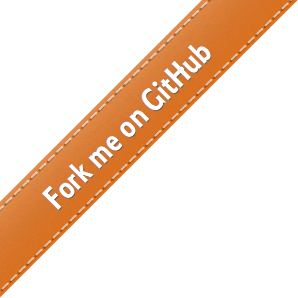
 - Docs
- Docs